Course bundles gives learners the chance to study two or more online courses at the same time. It contains multiple number of courses that can be sold together at one price. This feature helps to encourage more sales and create more valuable offers.
For instance, if you have three courses that sell for $50 each, you can put together all the courses at a price of $120 whereas students can purchase at the discounted price. Students can either purchase the bundle altogether or one of the courses in the bundle.
With this new add-on Course Bundles feature you can easily create any number of courses and add it to the bundle with a special title and description. Also, the created courses can be offered at a special price. This helps students to buy multiple courses simultaneously at a discounted price.
Steps to create course bundles in E-learning Platform
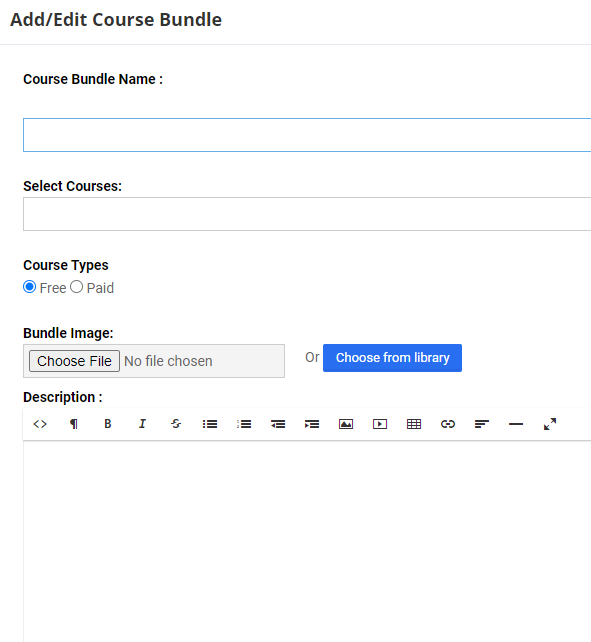
- Login to your E-Learning Platform with respective account credentials
- Click “Manage Course Bundle” under Instructor
- Click “Create Course Bundle” and now you can add a course bundle by giving a name to the bundle and select required courses and description. Choose the currency and image for the bundle and click save
Steps to create course bundles in LMS
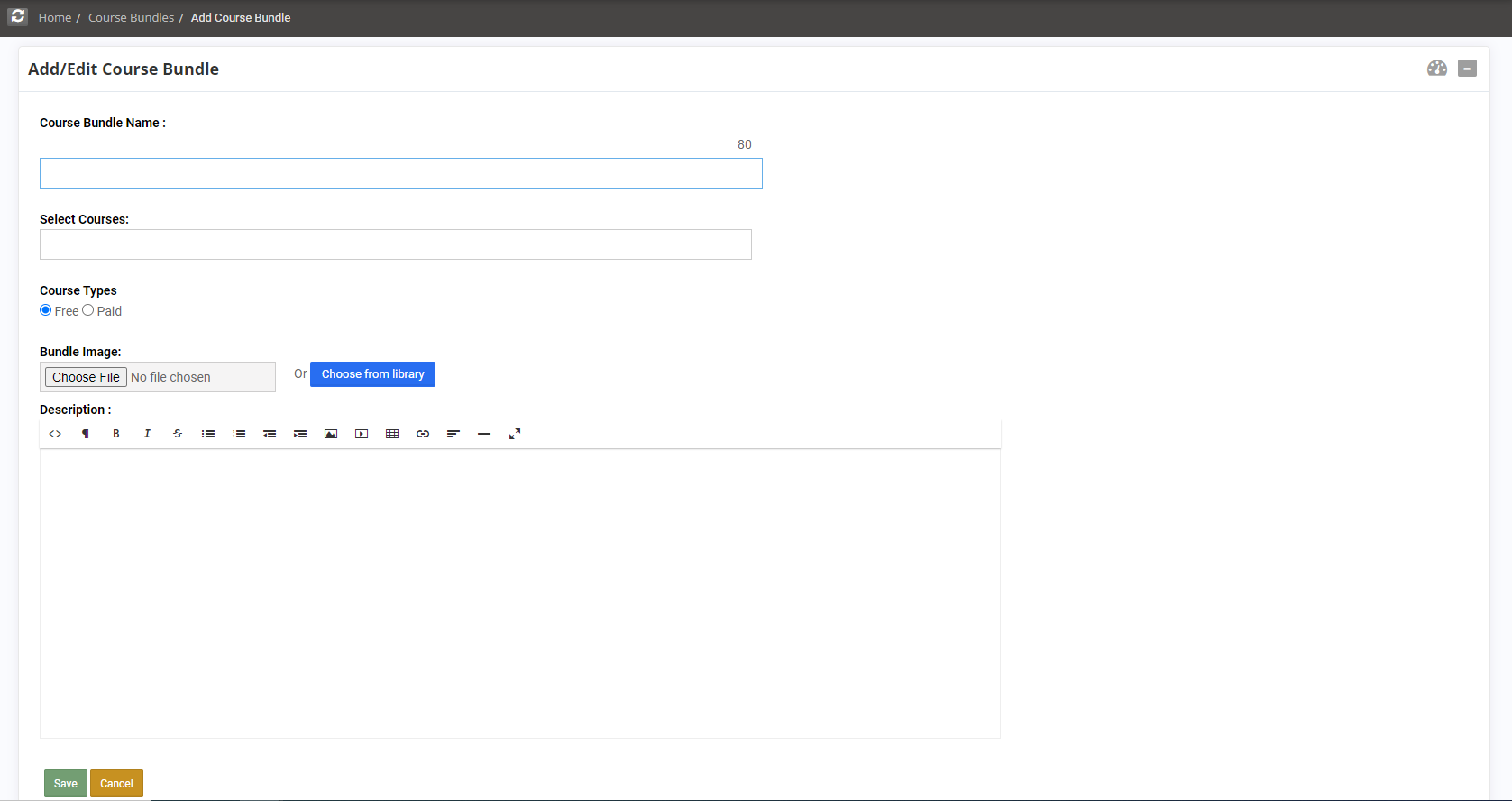
- Login to your LMS dashboard with respective account credentials
- Select course bundles under courses in the right hand side of the dashboard
- Click create course bundles and name your course bundle by selecting the required courses to the bundle.
- Choose the image, currency and write the description for your course bundle and click save.
Read More : https://www.braincert.com/braincert-support/kb/article/lms-how-to-create-a-course-bundle-20200108071002
Course Bundle Settings
Publish Bundle
This option is to publish the created course bundle. After creating the course bundles you can either publish or unpublish the course bundle.
Add/Edit Course Bundle
This option is to edit the course bundles name, course bundle price, currency and description.
Delete Bundle
This option is to delete the course bundle
Enroll Individual Students
Instructors can send a course invite and enroll students automatically to the course bundle. Full access to the course bundle can be allowed to students before or without payment as per the Instructor's wish. Enrollment status of the students can be found and if an Instructor wish to delete the user enrollment it can be done.
Manage Enrolled Students
Instructors can manage enrolled students by either deactivating or delete user enrollment.
Email Enrolled Students
Email can be sent to enrolled students and the respective email analytics can be found
Email Prospective Students
Instructors can send email to prospective students to enroll for course bundle
Course Bundle Email Notification Settings
You can find the bundle notification settings at the bottom of the settings menu. The below screen will get displayed once you click the bundle notification settings. Instructor can enable email notification settings for the course bundle created.
- Instructor can get an email notification when a student enrolls in a course when notification is enabled.
- Instructor can get an email notification when a new payment occurs if notification is enabled.
- Instructor can get an email notification when a student enrolls in the course
Leverage this course bundle feature and start adding multiple courses to the bundle and increase your sales right away.









